Q4
Title
Product Specifications
Title
Title
Title
Title
Title
Title
Title
Title
Title
Title
Title
Product Overview & Control Functions
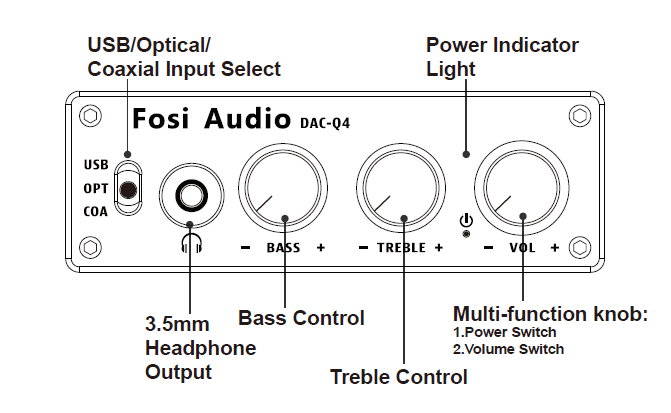
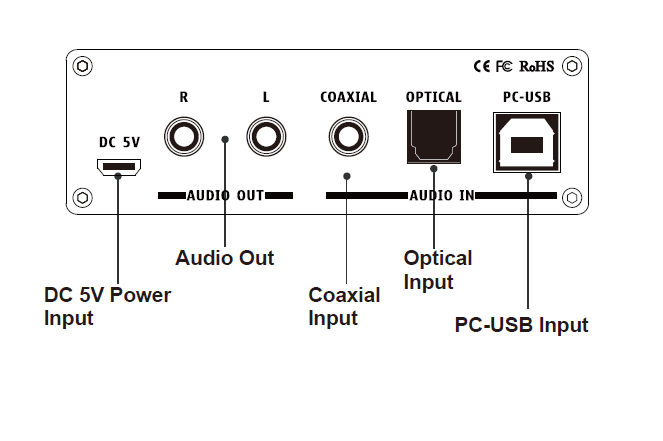
Package Contents
Quick Setup
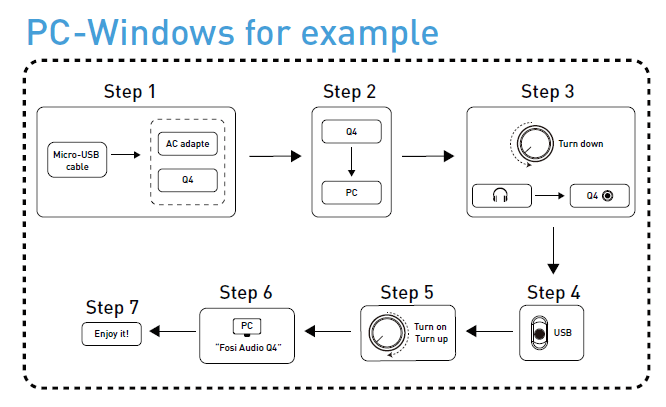
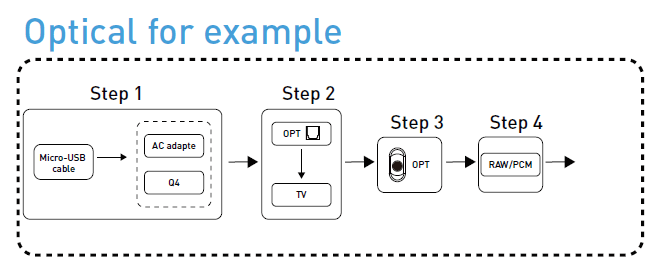
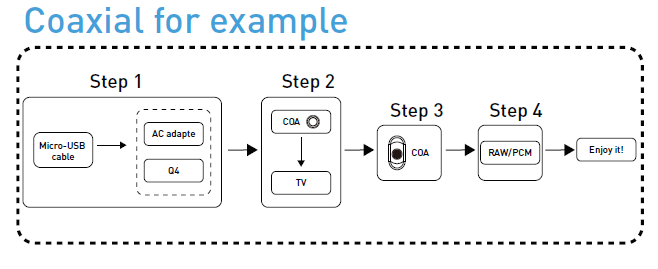
Troubleshooting
Comparison Section
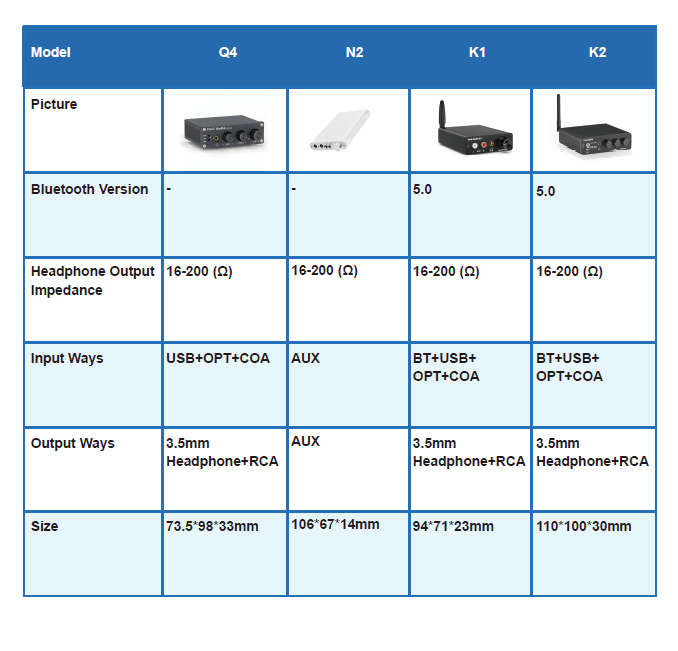
Warranty Information
About Fosi Audio





